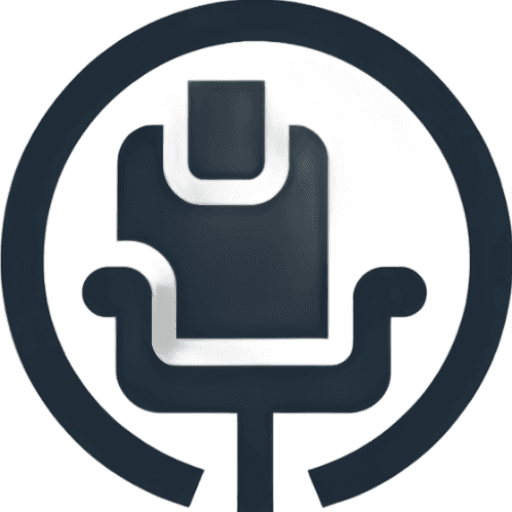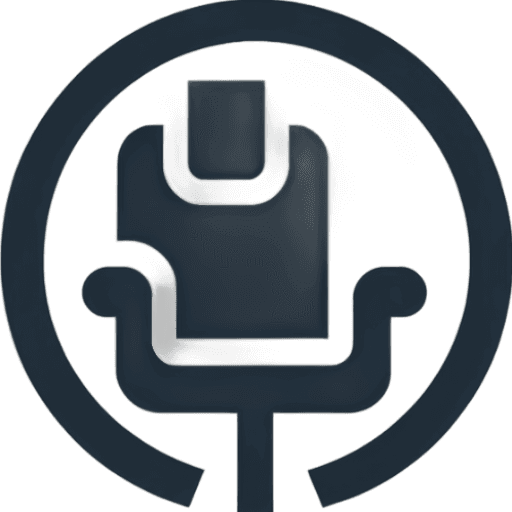Elevate Your Workspace: The Ultimate Guide to Ergonomic Bliss
This office ergonomics checklist provides eight actionable steps to create a comfortable and productive workspace. From proper chair and monitor setup to optimizing your desk and lighting, this list covers key elements for improving your posture, reducing strain, and boosting efficiency. Whether you're a freelancer, part of a startup, or managing a large corporate office, applying this office ergonomics checklist will contribute to a healthier and more productive work environment. Learn how to optimize your keyboard and mouse positioning, maintain proper posture, organize your workspace, and integrate healthy work habits. Discover how the right setup can minimize discomfort and maximize your work output.
1. Ergonomic Chair Setup
An ergonomic chair is the foundation of a healthy and productive workstation, making it a crucial element in any office ergonomics checklist. It's much more than just a place to sit; it's a tool designed to support your body's natural alignment, reduce strain, and enhance your overall well-being while you work. The ideal chair works in harmony with your body, supporting the spine's natural curve, reducing pressure on the lower back, and promoting proper posture – especially crucial during extended periods of sitting. This proactive approach to workstation design can significantly impact comfort, health, and productivity.

A truly ergonomic chair boasts a range of adjustable features, allowing for customization to fit individual needs and body types. These features typically include adjustable seat height, an adjustable backrest with robust lumbar support, armrests adjustable in height, width, and angle, a swivel base with 5-point support for stability, and breathable material for comfort. Adequate seat depth and width are also essential for proper support and pressure distribution. Learn more about Ergonomic Chair Setup to delve deeper into the specifics of chair adjustments.
Why prioritize an ergonomic chair setup? The benefits are substantial. A well-adjusted ergonomic chair reduces the risk of lower back pain and other musculoskeletal disorders, a common complaint among office workers. It improves posture and comfort during long working hours, leading to decreased fatigue and increased productivity. By accommodating different body types and individual preferences, these chairs contribute to a healthier and more comfortable work environment.
Successful Implementations: Large corporations have recognized the value of ergonomic chairs. For example, Google's implementation of Herman Miller Aeron chairs at their headquarters reportedly resulted in a 30% reduction in complaints of back pain. Similarly, Steelcase Gesture chairs at IBM offices led to improved employee satisfaction and reduced absenteeism, highlighting the positive impact of ergonomic interventions on workplace well-being.
Pros:
- Reduces risk of lower back pain and musculoskeletal disorders
- Improves posture and comfort
- Decreases fatigue and increases productivity
- Customizable to different body types
Cons:
- Quality ergonomic chairs can be expensive
- May require time to adjust settings properly
- Not a one-size-fits-all solution; individual adjustments are essential
Actionable Tips for Optimal Chair Setup:
- Seat Height: Adjust the seat height so your feet rest flat on the floor with your knees bent at approximately 90-degree angles.
- Lumbar Support: Position the lumbar support to fit the natural curve of your lower back, providing adequate support.
- Seat Depth: Leave 2-4 inches between the edge of the seat and the back of your knees to avoid pressure on the back of your thighs.
- Armrests: Adjust armrests so your elbows rest comfortably at approximately 90-degree angles when typing.
- Regular Adjustments: Remember to check and readjust your chair settings when wearing different shoes or clothing that might affect your posture.
When to use this approach: Implementing ergonomic chair setups is beneficial for any individual who spends a significant amount of time seated at a desk, especially in startup environments, small businesses, freelance settings, BPO providers, corporate offices, and plug-and-play spaces. Prioritizing ergonomic principles early on can prevent long-term health issues and contribute to a more productive and comfortable work environment. Companies like Herman Miller (Aeron, Embody), Steelcase (Leap, Gesture), and Humanscale (Freedom, Liberty), alongside experts like Dr. Rani Lueder, ergonomics consultant and author, have championed the importance of ergonomic design in the workplace, further emphasizing the significance of this crucial element in the office ergonomics checklist.
2. Monitor Position and Setup
Proper monitor position and setup is a crucial element of any office ergonomics checklist. It directly impacts your comfort and productivity by influencing your posture and minimizing strain on your eyes and neck. Incorrect monitor placement can lead to a cascade of issues, from headaches and eye fatigue to more serious musculoskeletal problems over time. This makes it a foundational element in creating a healthy and productive workspace.

The core principle behind proper monitor setup is maintaining a neutral neck and head position. This means your head should be balanced comfortably atop your spine, minimizing strain on the neck muscles. Achieving this involves adjusting the monitor's height, distance, and angle to align with your natural line of sight. Features like adjustable height and tilt functionality are key to customizing the monitor's position for individual needs. Additionally, anti-glare features and appropriate resolution contribute to visual comfort and reduce eye strain.
Benefits of proper monitor setup:
- Reduces neck and eye strain: By aligning the monitor with your natural line of sight, you minimize the need to crane your neck or strain your eyes.
- Minimizes risk of headaches: Proper positioning can reduce tension headaches often associated with poor posture and eye strain.
- Improves focus and reduces visual fatigue: A comfortable viewing experience allows you to concentrate on your work without distractions caused by discomfort.
- Helps maintain proper posture: Correct monitor placement encourages an upright posture, contributing to overall musculoskeletal health.
Potential drawbacks to consider:
- Multiple monitors can complicate proper positioning: Arranging multiple monitors ergonomically requires careful planning and potentially additional equipment.
- May require additional equipment like monitor arms or risers: Achieving optimal height and positioning might necessitate investing in accessories.
- Optimal positioning can vary based on prescription eyewear: Individuals with bifocals or progressive lenses may require further adjustments.
Real-world examples of successful implementation:
- Microsoft's ergonomics lab found a 20% reduction in neck strain after implementing proper monitor height guidelines.
- Fujitsu's offices in Japan reported a 15% decrease in vision-related complaints after monitor positioning training.
Actionable tips for optimizing your monitor setup:
- Height: Position the top of the screen at or slightly below eye level.
- Distance: Place the monitor approximately arm's length away (20-30 inches).
- Bifocals/Progressives: Lower the monitor 1-2 inches more than standard recommendations for bifocal wearers.
- Glare Reduction: Position the monitor perpendicular to windows to reduce glare.
- Dual Monitors: Place the primary monitor directly in front and the secondary monitor at the same height, angled slightly inward.
Influential figures and organizations:
- Dr. Alan Hedge (Cornell University Ergonomics Research)
- VESA (Video Electronics Standards Association)
- Ergotron monitor arms
- Dr. Janice Novak, author of 'Posture, Get it Straight!'
By incorporating these tips into your office ergonomics checklist, you can create a workspace that prioritizes your comfort and well-being, ultimately contributing to increased productivity and job satisfaction. This is essential for all work environments, from startups and small businesses to large corporate offices and flexible workspaces like those offered by Plug and Play. Proper monitor setup is a small investment that yields significant returns in terms of health and productivity.
3. Keyboard and Mouse Positioning
Keyboard and mouse positioning is a crucial element of any comprehensive office ergonomics checklist. It directly impacts your comfort and long-term health, playing a significant role in preventing repetitive strain injuries (RSIs) like carpal tunnel syndrome. Correct positioning allows your wrists and arms to maintain a neutral posture during typing and navigation tasks, reducing strain and promoting overall well-being. This is essential for everyone from freelancers to large corporate offices, ensuring a productive and healthy work environment.
This aspect of office ergonomics focuses on optimizing the placement and usage of your keyboard and mouse relative to your body. It works by minimizing awkward postures and repetitive movements that can lead to discomfort and injury. By adhering to proper ergonomic principles, you can significantly reduce the stress on your hands, wrists, forearms, shoulders, and neck.
Features of Proper Keyboard and Mouse Positioning:
- Keyboard at or slightly below elbow height: This allows your forearms to be parallel to the floor and your wrists to remain straight.
- Mouse at the same height as the keyboard: This prevents unnecessary reaching and twisting.
- Wrists in a neutral position: Your wrists should not be bent up, down, or sideways while typing or using the mouse.
- Minimal reaching required: Both the keyboard and mouse should be within easy reach, minimizing strain on your arms and shoulders.
- Adjustable keyboard tray or surface: An adjustable tray allows for personalized positioning and accommodates different body sizes and desk setups.
Pros:
- Reduces the risk of carpal tunnel syndrome and other RSIs.
- Decreases shoulder and neck tension.
- Improves typing efficiency and accuracy.
- Minimizes fatigue during extended computer use.
Cons:
- May require adjustments to your existing workstation setup.
- Ergonomic keyboards can have a learning curve.
- Space constraints can sometimes limit optimal positioning.
Examples of Successful Implementation:
- Intuit implemented adjustable keyboard trays company-wide, leading to a 25% reduction in wrist-related injury reports. This demonstrates the significant impact of ergonomic interventions on employee health and productivity.
- Boeing's ergonomics program, which included a focus on proper input device positioning, reduced workers' compensation claims for upper extremity disorders by an impressive 41%. This highlights the financial benefits of investing in ergonomic solutions.
Actionable Tips for Optimal Keyboard and Mouse Positioning:
- Keep elbows close to your body at approximately 90-degree angles.
- Position the keyboard flat or with a slight negative tilt (front edge higher than back).
- Place the mouse close to the keyboard to minimize reaching.
- Use keyboard shortcuts to reduce mouse usage.
- Consider a compact keyboard to allow closer mouse positioning.
- Keep your wrists floating while typing rather than resting them on a surface.
- Alternate between different input devices (trackball, vertical mouse) to reduce repetitive movements.
When and Why to Use This Approach:
This approach should be implemented anytime you're working at a computer, regardless of the duration. Even short periods of improper positioning can contribute to cumulative strain over time. By prioritizing ergonomic keyboard and mouse positioning, you're investing in your long-term health and productivity.
Key Figures and Products:
The importance of ergonomic input devices has been popularized by companies like Microsoft (with their Ergonomic Keyboard division) and Logitech (with their ergonomic mouse designs), as well as innovative products like Kinesis Advantage keyboards. Research by experts like Dr. David Rempel, a renowned ergonomics researcher at the University of California, further underscores the importance of these principles.
Implementing these strategies for keyboard and mouse positioning is a vital part of creating a truly ergonomic workspace, making it a deserved inclusion on any office ergonomics checklist. It's a proactive step that benefits individuals and organizations alike, contributing to a healthier, more comfortable, and ultimately more productive work environment.
4. Proper Desk Height and Arrangement
A crucial element in any office ergonomics checklist is proper desk height and arrangement. The desk serves as the central hub of your workspace, impacting posture, equipment placement, and overall comfort. A well-arranged desk promotes a healthy and productive work environment by minimizing awkward reaching, twisting, and strain. This aspect of office ergonomics is essential for anyone spending significant time at a desk, from startups and freelancers to large corporate offices and BPO providers.

This checklist item deserves its place due to the significant impact desk setup has on overall ergonomic health. A desk that's too high or too low can lead to wrist strain, back pain, and neck problems. Similarly, an improperly arranged desk can force users into awkward postures, contributing to musculoskeletal disorders over time. Addressing desk height and arrangement is foundational to a truly ergonomic workspace.
Features of an Ergonomically Sound Desk:
- Height: Ideally, the desk height should allow your elbows to rest at a 90-degree angle when typing, with your forearms parallel to the floor. A typical range is 28-30 inches for standard tasks, but individual needs may vary.
- Depth: Sufficient depth (minimum 30 inches) allows proper monitor placement, maintaining a healthy viewing distance and preventing eye strain.
- Width: Ensure adequate width to accommodate all necessary equipment, including monitors, keyboard, mouse, and any other work essentials, without feeling cramped.
- Legroom: Clearance for legs and knees is crucial to avoid awkward postures and discomfort. Aim for 3-6 inches of clearance between the top of your thighs and the underside of the desk.
- Adjustability: Height-adjustable desks offer the flexibility to alternate between sitting and standing, promoting movement and reducing the risks of prolonged static postures.
Pros:
- Supports proper positioning of all other ergonomic elements (monitor, keyboard, mouse).
- Reduces reaching and awkward postures, minimizing strain.
- Height-adjustable models allow alternating between sitting and standing, improving circulation and reducing fatigue.
- Proper organization reduces repetitive motions and promotes efficiency.
Cons:
- Sit-stand desks can be a more significant investment than fixed-height desks.
- Fixed-height desks may not accommodate all users, especially those with varying heights.
- Retrofitting existing workspaces with ergonomic desks can be challenging.
- Implementing height-adjustable desks might require reorganization of the office layout.
Examples of Successful Implementation:
- Cisco Systems implemented height-adjustable desks and reported a 43% decrease in musculoskeletal discomfort, with 78% of users preferring the new setup.
- Facebook’s office redesign, incorporating ergonomic desk arrangements, led to improved collaboration and reduced reported discomfort among employees.
Actionable Tips for Proper Desk Setup:
- Zone Your Workspace: Organize frequently used items within easy reach (primary zone), and place less frequently used items in secondary zones further away. Create distinct zones for different activities like computer work, writing, and reading.
- Sit-Stand Best Practices: If using a sit-stand desk, gradually increase standing time. Begin with 15-minute intervals and gradually extend as comfort levels improve.
- Clear the Clutter: Keep the desk surface clear of unnecessary items that could force awkward reaching or postures.
- Cable Management: Implement a cable management system to prevent tripping hazards and maintain a clean, organized workspace.
Popularized By:
The importance of proper desk height and arrangement has been championed by leading workspace design and furniture manufacturers, including Herman Miller, Steelcase, Varidesk, Uplift, and the Business and Institutional Furniture Manufacturers Association (BIFMA). Their research and designs have significantly contributed to the understanding and implementation of ergonomic desk solutions.
5. Proper Lighting and Glare Control
Proper lighting and glare control are crucial elements of an effective office ergonomics checklist. This aspect of workplace design significantly impacts not just comfort, but also productivity, mood, and overall well-being. Effective lighting minimizes eye strain and headaches, contributing to a more focused and productive work environment. It involves a balanced approach encompassing ambient lighting, task lighting, and minimizing glare from both natural and artificial sources. This means considering the overall illumination of the space, providing focused light for specific tasks, and mitigating distracting glare from windows, overhead lights, and even computer screens.

This element deserves a place on the checklist because it directly addresses several key ergonomic principles: promoting visual comfort, reducing physical strain, and enhancing the overall work environment. Specifically, it aims for balanced ambient lighting (300-500 lux for standard office tasks), supplemented by task lighting for detailed work. Minimizing direct and reflective glare, ensuring proper contrast between the screen and surroundings, and even considering the color temperature of the light for its impact on circadian rhythms are all important factors.
The benefits of proper lighting are numerous. It reduces eye strain and fatigue, decreases the risk of headaches, improves mood and alertness, and even increases accuracy for detail-oriented tasks. For example, a lighting redesign at Lockheed Martin resulted in a 15% productivity increase and reduced error rates. A Swedish hospital study found that nurses with access to daylight and proper lighting reported 40% less workplace stress. You can learn more about Proper Lighting and Glare Control. These examples showcase the significant impact lighting can have on workplace performance and well-being.
However, optimizing lighting isn't without its challenges. Individual preferences vary widely, making it difficult to create a one-size-fits-all solution, particularly in shared workspaces. Natural light fluctuates throughout the day and across seasons, requiring adaptive solutions. Retrofitting existing lighting systems can also be a costly undertaking.
Pros:
- Reduces eye strain and fatigue
- Decreases risk of headaches
- Improves mood and alertness
- Increases accuracy for detailed tasks
- Can enhance natural circadian rhythms with proper color temperature
Cons:
- Individual preferences vary widely
- Difficult to optimize in shared workspaces
- Natural light varies throughout the day and seasons
- Retrofitting lighting systems can be costly
Here are some actionable tips for implementing proper lighting in your workspace:
- Position monitors perpendicular to windows: This minimizes glare from natural light.
- Use blinds or curtains: Control natural light throughout the day to avoid excessive brightness or darkness.
- Consider an anti-glare screen filter: If glare cannot be controlled by positioning, a screen filter can be a helpful addition.
- Use task lighting aimed away from the screen: This provides focused light where needed without creating additional glare.
- Position task lighting to avoid shadows: Improperly positioned task lighting can create shadows, counteracting its benefits.
- Choose matte finishes for desk surfaces: Matte surfaces minimize reflective glare.
- Adjust screen brightness to match surrounding light levels: This helps maintain comfortable contrast and reduces eye strain.
- Consider blue light reduction settings for evening work: Reducing blue light exposure in the evening can improve sleep quality.
These tips, along with insights from organizations like Phillips Lighting, the Illuminating Engineering Society (IES), the Human-Centric Lighting movement, and experts like Dr. Mariana Figueiro (Lighting Research Center), provide a comprehensive approach to optimizing your workspace lighting. Whether you're setting up a startup, managing a small business, freelancing, or running a large corporate office, incorporating these principles into your office ergonomics checklist can contribute to a healthier, more productive, and more comfortable work environment.
6. Proper Posture Guidelines
Proper posture is a cornerstone of any effective office ergonomics checklist. It plays a crucial role in preventing musculoskeletal disorders (MSDs) like carpal tunnel syndrome, back pain, and neck pain, and contributes significantly to overall well-being and productivity in the workplace. Maintaining correct posture involves the conscious alignment of your spine, limbs, and head to minimize strain and maximize comfort throughout the workday. This isn't about rigidly holding a single position, but rather about understanding and implementing dynamic postural habits.
Why Proper Posture Deserves a Place in Your Office Ergonomics Checklist:
Poor posture puts undue stress on your muscles, tendons, and joints. This can lead to pain, discomfort, and reduced productivity. Over time, these issues can develop into chronic conditions like carpal tunnel syndrome, tendonitis, and spinal problems. By prioritizing proper posture, you're investing in the long-term health and well-being of your workforce, minimizing the risk of costly MSDs and lost productivity.
Features of Proper Posture:
- Neutral Spine Alignment: Maintaining the natural curves of your spine, avoiding excessive slouching or arching.
- 90-Degree Angles: Aim for approximately 90-degree angles at your elbows, hips, and knees while sitting.
- Feet Flat: Keep your feet flat on the floor or supported by a footrest.
- Relaxed Shoulders: Avoid hunching or raising your shoulders.
- Neutral Wrist and Hand Positions: Keep your wrists straight and hands relaxed while typing or using a mouse.
- Head Balanced: Position your head directly over your shoulders, avoiding forward head posture.
Pros:
- Reduces strain on muscles, tendons, and joints.
- Decreases risk of long-term musculoskeletal disorders.
- Improves breathing and circulation.
- Increases energy levels and reduces fatigue.
- Can alleviate existing pain conditions.
Cons:
- Requires conscious effort and habit formation.
- Perfect posture all day is unrealistic and not recommended – movement and breaks are key.
- Individual anatomical differences affect ideal positioning; one size doesn't fit all.
- Existing pain or injuries may require modified approaches and professional guidance.
Examples of Successful Implementation:
- The Mayo Clinic's posture training program demonstrated a 30% decrease in reported back pain among office staff, highlighting the effectiveness of structured interventions.
- Intel's comprehensive ergonomics program, incorporating posture training, saw a remarkable 61% reduction in work-related musculoskeletal disorders over an 8-year period, proving the long-term benefits of such initiatives.
Actionable Tips for Maintaining Proper Posture:
- The 90-90-90 Rule: Ensure your elbows, hips, and knees are at approximately 90-degree angles when sitting.
- Ear-Shoulder-Hip Alignment Check: Periodically check that your ears, shoulders, and hips are aligned vertically.
- The 20-20-20 Rule: Every 20 minutes, look at something 20 feet away for 20 seconds to reduce eye strain and encourage postural adjustments.
- Set Reminders: Use phone alarms or computer software to remind yourself to check and reset your posture throughout the day.
- Strengthen Core Muscles: A strong core provides better support for your spine and contributes to improved posture.
- Alternate Positions: Regularly switch between sitting, standing, and moving throughout the day to avoid prolonged static postures.
- Visual Cues: Place visual reminders, such as sticky notes or posters, in your workspace to prompt postural awareness.
Popularized By:
Experts like Dr. Stuart McGill (spine biomechanics expert), Esther Gokhale (Gokhale Method for posture), practitioners of the Alexander Technique, and OSHA ergonomics guidelines have all contributed significantly to the understanding and promotion of proper posture.
By incorporating these posture guidelines into your office ergonomics checklist, you can create a healthier and more productive work environment for yourself and your employees. Remember that consistency and awareness are key to making lasting improvements in your posture and overall well-being.
7. Workspace Organization and Accessories
A well-organized workspace is crucial for optimal office ergonomics. This element of the office ergonomics checklist addresses the strategic arrangement of your workstation and the integration of ergonomic accessories to enhance comfort, boost productivity, and minimize the risk of musculoskeletal disorders. Incorporating the right tools and organizational strategies can significantly impact your overall well-being and efficiency.
What it is and How it Works:
Workspace organization goes beyond simply tidying up. It's about intentionally arranging your work area to minimize strain and maximize efficiency. This involves positioning frequently used items within easy reach, managing cables effectively, and utilizing ergonomic accessories to support proper posture and reduce awkward movements. By optimizing your workspace layout and incorporating supportive tools, you create an environment that promotes healthy work habits and reduces the physical demands of your workday.
Features and Benefits:
- Document Holders Aligned with Monitor: Reduces neck and eye strain by keeping reference materials at eye level.
- Headsets for Phone Users: Frees up hands for typing and other tasks, preventing neck and shoulder pain from cradling the phone.
- Footrests for Shorter Individuals: Provides proper leg support, promoting better posture and reducing lower back strain.
- Cable Management Systems: Minimizes tripping hazards and creates a cleaner, more organized workspace.
- Storage within Proper Reach Zones: Reduces reaching and twisting, decreasing strain on the back and shoulders.
- Appropriate Desk Organization Tools: Helps keep the workspace tidy and promotes efficient workflow.
Pros:
- Reduces awkward reaching and twisting movements.
- Minimizes neck strain when referencing documents.
- Improves workflow efficiency.
- Prevents tripping hazards from cables.
- Supports proper posture with appropriate accessories.
Cons:
- Can create a cluttered workspace if not properly implemented.
- Additional cost for specialized accessories.
- May require regular maintenance and adjustment.
- Space limitations can restrict accessory options.
Examples of Successful Implementation:
- American Express call centers implemented headsets and document holders, leading to a 35% reduction in neck-related complaints. This demonstrates the significant impact of simple ergonomic interventions on employee well-being.
- USAA's workspace organization program decreased time spent searching for materials by 23% and reduced reported discomfort, highlighting the link between organization and productivity.
Actionable Tips for Your Office Ergonomics Checklist:
- Document Placement: Use inline document holders positioned between the keyboard and monitor for reference materials.
- Zone Organization: Implement a zone system: primary zone (frequently accessed items within easy reach) and secondary zone for less frequently used items.
- Vertical Space: Utilize vertical space with monitor arms to free up desk surface area.
- Cable Management: Secure cables with clips, sleeves, or cable trays to prevent tripping hazards and maintain a clean appearance.
- Headset Use: Use a headset for calls exceeding 15 minutes or when multitasking.
- Dominant Hand Placement: Position frequently used items closer to your dominant hand for easy access.
- Organization Systems: Implement color-coding or labeling systems for frequently accessed materials.
When and Why to Use This Approach:
Workspace organization and the use of ergonomic accessories should be a fundamental aspect of any office setup, especially for:
- Startups and Small Businesses: Establishing good ergonomic practices from the outset helps prevent issues as the business grows.
- Freelancers: Creating a comfortable and efficient home office is essential for productivity and long-term health.
- BPO Providers: Where employees spend long hours at their workstations, ergonomics are crucial for minimizing health risks and maximizing performance.
- Corporate Offices: Investing in ergonomic solutions can reduce healthcare costs and improve employee satisfaction and retention.
- Plug and Play Offices: Even in temporary workspaces, implementing basic ergonomic principles can significantly improve comfort and productivity.
Why This Item Deserves its Place in the Office Ergonomics Checklist:
This item is critical because it directly impacts comfort, efficiency, and injury prevention. A well-organized and ergonomically sound workspace contributes to a healthier and more productive work environment. By addressing these factors, businesses can improve employee well-being, reduce absenteeism, and boost overall performance.
Popularized By:
Experts like Marie Kondo (organization), combined with the research and product development of companies like 3M (ergonomic accessories), Fellowes (workplace organization), and Plantronics/Poly (headset ergonomics) have highlighted the importance of workspace organization and accessories in the realm of office ergonomics.
8. Work Habits and Movement Integration
This crucial element of your office ergonomics checklist addresses the often-overlooked aspect of how you work, not just where you work. Work Habits and Movement Integration focuses on incorporating regular movement and healthy work habits into your daily routine to combat the negative effects of prolonged static postures, a common culprit in discomfort and reduced productivity. This approach is essential for anyone looking to optimize their workspace for long-term health and well-being, making it a vital part of any comprehensive office ergonomics checklist.
Integrating movement into your workday isn't about rigorous exercise; it's about strategic micro-breaks, stretches, and changes in position. These small adjustments can make a significant difference. Features of a good movement integration plan include:
- Regular micro-breaks (30-60 seconds every 20-30 minutes): These short breaks allow you to briefly stand, stretch, or walk around, relieving muscle tension and improving circulation.
- Position changes throughout the workday: Varying between sitting and standing, or utilizing different seating options, helps distribute pressure points and engage different muscle groups.
- Stretching routines for key muscle groups: Targeting areas like the neck, shoulders, wrists, and back can prevent stiffness and discomfort.
- Task variety to prevent repetitive strain: Switching between different tasks can prevent overuse injuries and mental fatigue.
- Movement integration into workflow: Incorporating movement into daily tasks, like walking to a colleague's desk instead of emailing, can seamlessly increase activity levels.
Why This Matters in Your Office Ergonomics Checklist:
Prolonged sitting can lead to a host of health problems, including musculoskeletal discomfort, reduced circulation, and decreased energy levels. Work Habits and Movement Integration directly combats these negative effects by:
- Preventing muscle fatigue and stiffness: Regular movement keeps muscles active and prevents them from tightening up.
- Improving circulation and energy levels: Movement boosts blood flow, delivering oxygen and nutrients throughout the body.
- Reducing risk of repetitive strain injuries: Varying tasks and postures minimizes strain on specific muscle groups.
- Enhancing mental freshness and productivity: Short breaks and movement can improve focus and concentration.
- Counteracts the negative effects of prolonged sitting: This approach actively combats the health risks associated with sedentary work.
Real-World Successes:
Companies that have embraced movement integration have seen impressive results. Aetna implemented a workplace movement program, with 69% of participants reporting decreased discomfort and 67% reporting increased energy. Similarly, DreamWorks Animation's stretch break program led to a 25% reduction in reported musculoskeletal discomfort.
Actionable Tips for Implementing Movement Integration:
- Use the 20-8-2 rule: 20 minutes sitting, 8 minutes standing, 2 minutes moving.
- Install break reminder software: Tools like Workrave or Stretchly can prompt you to take regular breaks.
- Practice microbreaks: Take 30-60 second breaks to stand, stretch, or change position.
- Implement movement triggers: Stand during phone calls, walk to a colleague instead of messaging.
- Use the Pomodoro Technique (25 min work/5 min break): Incorporate movement during your breaks.
- Keep a water bottle at your desk: Regular hydration breaks encourage you to get up and move.
- Learn simple desk stretches: Target your neck, shoulders, wrists, and back.
Creating a truly ergonomic workspace goes beyond just the physical setup. Integrating flexible work habits and movement into your routine is key to long-term health and productivity. Consider exploring flexible workspace solutions for more ideas on optimizing your work environment. Source: Flexible Workspace Solutions: Modern Office Tips from deskhop.
Pros and Cons:
While the benefits are clear, implementing movement integration requires effort.
Pros: Increased energy, reduced discomfort, improved productivity, decreased risk of injury.
Cons: Requires discipline and habit formation, can be challenging during deadlines, may be forgotten without reminders, some workplace cultures might not be supportive.
Learn more about Work Habits and Movement Integration
This approach has been popularized by experts like Dr. James Levine (inventor of the treadmill desk), the NEAT (Non-Exercise Activity Thermogenesis) concept by Mayo Clinic, and Dr. Kelly Starrett (mobility expert). The following video offers practical demonstrations of simple stretches and exercises you can incorporate into your workday:
By prioritizing Work Habits and Movement Integration as part of your office ergonomics checklist, you are investing in your long-term health, well-being, and productivity. This proactive approach is especially relevant for startups, small businesses, freelancers, BPO providers, corporate offices, and plug-and-play environments, where individuals often have greater control over their workspace and work habits.
8-Point Office Ergonomics Comparison
| Item | 🔄 Complexity | ⚡ Resource Requirements | 📊 Expected Outcomes | ⭐ Key Advantages |
|---|---|---|---|---|
| Ergonomic Chair Setup | Moderate – requires adjustments | High – quality adjustable chair and customization needed | Improved posture, reduced back pain, increased productivity | Customizable support; reduces musculoskeletal risk |
| Monitor Position and Setup | Moderate – precise positioning and possible extra mounts | Moderate – possible need for monitor arms or risers | Reduced neck and eye strain; enhanced focus and visual comfort | Optimized viewing angles and posture alignment |
| Keyboard and Mouse Positioning | Low to Moderate – repositioning and minor adjustments | Moderate – may require ergonomic peripherals | Decreased RSI risk; improved typing efficiency and reduced fatigue | Promotes neutral wrist and arm positions; enhances workflow |
| Proper Desk Height and Arrangement | Moderate to High – can require workspace reorganization | High – adjustable desks or retrofitting may be needed | Supports overall ergonomic setup; reduces awkward reaching | Integrates various ergonomic elements; enhances organization |
| Proper Lighting and Glare Control | Moderate – balancing ambient and task lighting | Moderate – requires quality lighting fixtures and controls | Reduced eye strain; improved mood and productivity | Enhances visual comfort and natural circadian rhythms |
| Proper Posture Guidelines | Low – guidelines are simple but need habit adaptation | Low – requires awareness and occasional posture reminders | Decreased musculoskeletal strain and fatigue; improved circulation | Long-term health benefits; straightforward to adopt |
| Workspace Organization and Accessories | Low to Moderate – depends on accessory integration | Moderate – investment in organizers, cable systems, holders | Streamlined workflow; reduced strain from excessive reaching | Enhances efficiency through well-organized, accessible work zones |
| Work Habits and Movement Integration | Low – behavioral adjustment with prompts | Low – may require reminder tools or software | Reduced fatigue; improved energy and circulation; fewer static effects | Encourages regular movement; boosts overall wellbeing and productivity |
Work Smarter, Not Harder: Embrace Ergonomic Excellence
Implementing the strategies outlined in this office ergonomics checklist is a crucial step towards a healthier and more productive work life. From proper chair and monitor setup to keyboard positioning, desk arrangement, and lighting, each element plays a vital role in minimizing strain and maximizing comfort. Remember, prioritizing correct posture, integrating movement into your routine, and utilizing ergonomic accessories can significantly reduce the risk of musculoskeletal disorders and boost your overall well-being. Mastering these concepts translates directly to increased focus, reduced fatigue, and improved work quality, regardless of whether you're a freelancer, a small business owner, or part of a large corporation. By consistently applying these principles, you're not just checking off boxes on an office ergonomics checklist; you're investing in your long-term health, comfort, and professional success.
For businesses looking to take their ergonomic commitment to the next level, consider the benefits of Seat Leasing BPO. We offer fully-equipped, ergonomically designed workspaces that cater to your team's needs, providing a flexible and cost-effective solution for creating a healthy and productive work environment. Learn more about how Seat Leasing BPO can elevate your workspace and contribute to your company's success by visiting Seat Leasing BPO today.